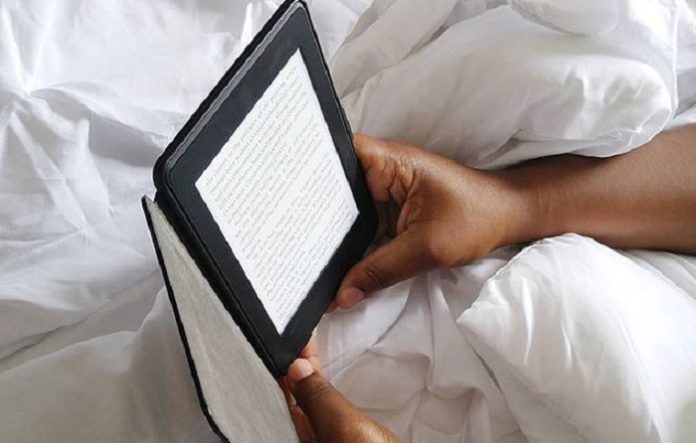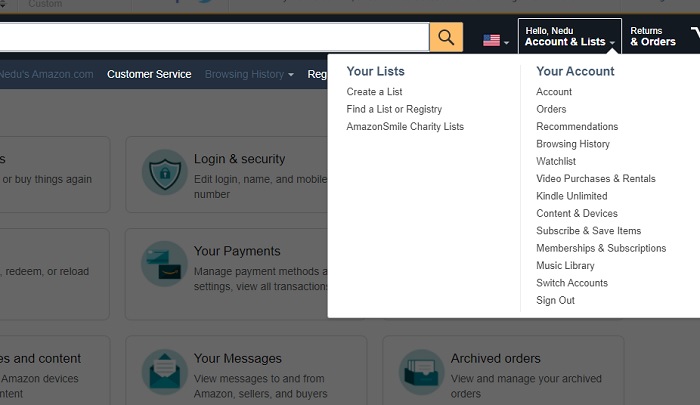Unless the world has left you behind, you should know that books have gone beyond being an ink-on-paper affair. People can now access and read books and periodicals practically through any device that can display text on a screen. However, there are specialized devices specifically designed for reading, and they have since been embraced by readers across the globe for the portability advantage they have over printed books: an e-reader can contain thousands of books, and one can carry it about. Although these mobile electronic devices designed primarily for reading have raised some concerns, particularly in terms of the presumed threat they pose to the publishing industry, e-readers are here to stay.
What Is Kindle Unlimited and Guide On How To Cancel Subscription
Now that you are successfully logged in, you have to locate and navigate to “Kindle Unlimited.” To do this, drag your cursor to the inverted triangle on “Account & List” found on the right side of your screen, as shown below:
Step Two: Click on “Kindle Unlimited” and Navigate to “Manage Subscription”
Thereafter, navigate to “Advance Controls” and then click on “My Kindle Unlimited Settings” so that you can proceed to cancel your Kindle Unlimted subscription.
Step Three: Locate and Click on “Cancel Kindle Unlimited Membership”
Now at the final stage of canceling Kindle Unlimited, all you have to do is to locate “Manage your Kindle Unlimited Membership.” You should know what to do from there but for the avoidance of any doubts, click on “Cancel Kindle Unlimited Membership.” You will find it under “Manage Membership,” located on the left side of your screen. At this point, you have indicated that you want to opt-out of the subscription. So, you will be presented with a confirmation page to see the cancellation through. You will be asked this: “Are you sure you want to end your membership?” To get it done, click on “Cancel Membership.” As stated earlier, your subscription will remain active until your next billing date. In line with that, you will be taken to a confirmation page that states: “Thank You! Your membership has been canceled”. The page would also inform you when your membership will end and that you will no longer be charged.
How To Confirm You Have Successfully Cancelled Your Subscription
To avoid surprises, anytime you end your subscription to services that renew automatically, you should double-check and ensure that the service provider successfully carried out your request. For canceling Kindle Unlimited, there are a few ways to verify if it went through, but checking for confirmation email is probably the easiest. The email should confirm that your Kindle Unlimited membership will not be renewed. It also comes with a button to click on if, for whatever reason, you would like to keep enjoying your access to Kindle Unlimited.
When it was introduced, the service offers access to about 638,000 titles and more than 7,000 audiobooks. This has now grown to more than two million titles across a wide range of genres for a monthly subscription fee of $9.99. The company sources the book through various publishers and pays the authors using a per-page rate.